Fellow Hokies, let's face it: Virginia Tech's WebMail sucks. It sucks hard. And Microsoft Outlook isn't much better.
But, there is a better choice. Especially if you have an Android phone, setting up WebMail to forward to your Gmail account makes getting all your VT emails anywhere (on the phone or on the browser) easy as can be. Here is a step-by-step guide to setting up Gmail to automatically import your WebMail emails.
Check it out past the break.
1) Make sure you have a Gmail account. If you have an Android phone you should already have one.
2) Open up Gmail on your computer's browser and click the settings gear icon in the top right. You want to go into "Mail settings."
3) Click on the "Accounts and Import" tab at the top.
4) You will need to go down to the "Check mail using POP3" part and click "Add POP3 email account."
5) You will need to put your full VT email address into the popup. Click OK and you will see the following page:
- Your username is you email without the "@vt.edu" part. This should be filled in already.
- Enter your password into the Password field
- You can choose to leave a copy of emails on the WebMail server or not. I choose not to as I never want to have to go back to clean it out but it is up to you. If you leave this on, you should still be able to use programs like Outlook in addition to Gmail (but why would you want to use Outlook?)
- Having your VT emails labeled allows you to see them easier on your phone and on the Gmail website.
- Once you have filled out everything click "Add Account."
You should now (or very shortly) start seeing your VT emails pop up in Gmail. BUT you still aren't done- you want to be able to send emails from your VT email from within Gmail, right?
1) Go to the "Send mail as" section and click on "Send from another address." The wording on the button might be different if this is the first account you are adding.
2) Enter your full VT email and click next.
3) You will see a page asking how you want to set it up. Using Gmail is much easier so just go with that. Hit next step.
4) You will now be told Gmail will send you a confirmation email to your VT address before you can send email from Gmail using your VT email. Hit OK and log in to WebMail to get the email to confirm. You should now be done!
The downside to using this method as opposed to simply forwarding emails from within Gmail is that Gmail will only retrieve your VT emails every hour or so. But, the fact that you can send VT mails from within Gmail makes up for it in my opinion. Plus, the contacts system for Gmail is WAY better than VT's so it is much easier to send email to people.
Have at it!


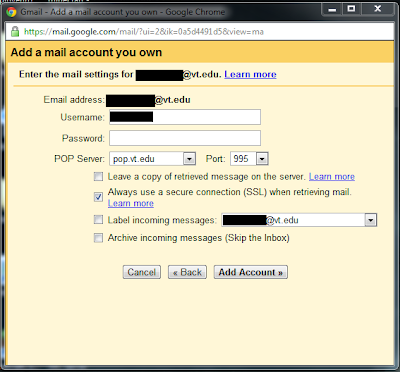


oorrrr you could accept that we're moving to gmail in a year... soooo...
ReplyDeleteThat is IF Tech gets it done in time. And it's not like you can't undo this later and then just use the Tech Gmail.
ReplyDeleteno they have too -- they can't afford server upgrades or license renewals for this fall -- so it's either gmail or no mail
ReplyDeletemicrosoft office is awesome..so i will not read the rest of htis
ReplyDeleteyou can also use the Email app on ANY smart phone to get your vt email..so...
ReplyDeleteSo I guess that when tech actually moved to gmail the pretty much screwed us because none of this works at all. And I don't know what that last person was talking about because I've never been able to access my vt account from my phone. Maybe it works differently since I'm an alum...
ReplyDeletefound an answer! for anyone who still cares or stumbles on this site. THis is for forwarding vt google mail to gmail:
ReplyDeletehttp://productforums.google.com/forum/#!topic/gmail/Liq54o6PNkI